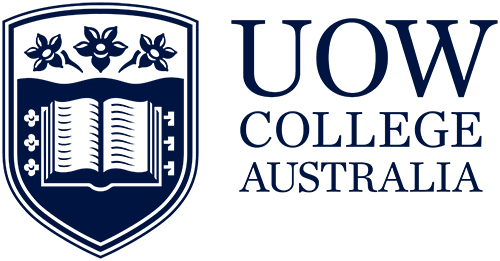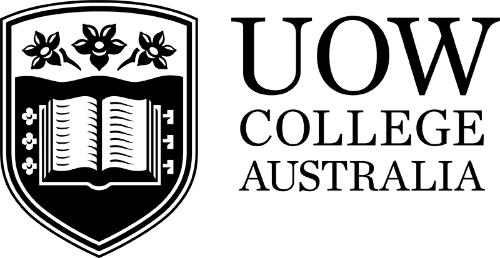The enrolment guide on this page is for students enrolling in a Higher Education Diploma or a University Preparation Program.
Academic enrolment guide
- Diploma of Arts, Social Science and Humanities
- Diploma of Business
- Diploma of Information Technology
- Diploma of Engineering
- Diploma of Medical and Health Sciences
- Diploma of Science
- Foundation Studies
- University Entrance Program
Before you start
It is essential to clear any conditions of your course offer before proceeding with the enrolment process. Instructions on how to do this will be included in your offer letter.
- For domestic students, you can start your enrolment as soon as you have your student number (included with your offer).
- For international students, you will need to attend orientation or contact our Student Services team to undertake the enrolment process.
Organise your USI
When enrolling, you will need to provide your Unique Student Identifier (USI). A USI is a unique number issued to each student by the Government. You will also need a USI in order to receive commonwealth financial assistance, as well as to obtain your qualification.
Visit our USI page for detailed information on how to apply for a USI, or check if you've already got one. It takes 5 minutes to apply for a USI.
Have your ID photo ready
A photograph is required for verification of your identity in our student systems and also for your student card - check that it meets our Student card photo requirements.
Steps to enrolling in your course
The following steps will guide you through the new student enrolment process for domestic students within the online enrolment portal.
- UOW Account: Activate your online student account.
- Personal Details: Check and confirm your personal details including your emergency contact.
- Survey: The Australian government requires all students to complete this survey. If you do not know the answer to a question, leave it blank and move to the next question.
- Upload Photo: Upload your photo for your student ID card.
- Select Offer: Select the course you are enrolling in.
- Select your billing preference:
- Domestic students: To continue enrolment you must either choose NOT to apply for a HELP Loan (you will either pay your fees in full or via instalment) OR complete a HELP Loan application.
- International students: Skip this step as international students are not eligible for HELP Loans.
- Enrolment Variation: Add your session subjects by selecting each subject.
- Summary: Read through the Summary and click the green Email Summary button and log out. Your Enrolment Record will be emailed to you.
Enrolment help
At UOW College, we want to make enrolment as easy as possible, however if you encounter any issues please contact us. We will also be able to assist you with completing your enrolment when you attend orientation.
Email: uow-college-enrolment@uow.edu.au
Phone: +61 2 4252 8804
Frequently asked questions
- Where can I find my student number?
- How do I know what subject to select?
- What are course constraints?
- What do I do if my subject code is not working?
- How do I apply for credit for prior learning?
If you applied to UOW College directly, your student number is referenced on your offer letter/emails from UOW.
If you applied via UAC, your student number is sent via email within a week or so after receiving your offer. This email is directed to your preferred email account.
The subject that you will study are outlined in your Academic Course Outline.
Some courses have core subjects that must be completed. The enrolment system will pre-populate these subjects if these apply to your course. All you have to do is click the ‘Add’ button.
Domestic undergraduate students may enrol in a minimum of one, and maximum of four subjects. To complete an undergraduate course within the duration specified in the Course Handbook, students should be enrolling in four (4) subjects per session.
If you are enrolled in less than three (3) subjects* you will be considered a part-time student. This can affect Government benefits. All international students are required to enrol in full-time studies, i.e. four (4) subjects, as per student visa requirements.
When enrolling in subjects, if you encounter a message indicating "course constraints," it signifies that you are attempting to add a subject that is either unrelated to your course or exclusively offered at another campus. In such cases, it is recommended to reach out to the Student Services team for assistance. They will be able to provide guidance and help you navigate through the enrolment process appropriately.
Your subject codes will be listed in your Academic Course Outline.
Make sure the subject code you are trying to enter is correct, for example, some subject codes are seven (7) digits with no space between the letters and numbers, e.g., ACCY111. However, some subjects are six (6) digits with a space between the letters and number, e.g., LAW 111. If you are entering the number correctly and you are still experiencing issues, this could mean:
- The last date to add a subject has passed (refer to key dates).
- The subject quota is 'Full'.
- There is a Course Constraint.
- You have reached the maximum points for enrolment in the current session.
- If you are still having issues, please contact UOW College Student Services for assistance.
You will need to liaise with your Academic Program team staff who can help you with appropriate subject selection before you can finalise your enrolment.
Understanding fees
It is important to know the census date for your session as this is when tuition fees are always due.
Census date is the last day:
- to pay your fees. If unpaid, your enrolment will be cancelled for non-payment of fees
- to withdraw from a subject(s) without paying for them
- for domestic students to apply for HECS-HELP
- for domestic students to change the HECS-HELP billing option
- for domestic students to provide Tax File Number (TFN), if deferring all or part of fees through HECS-HELP
- for domestic students to provide their Student Identifier (USI), for the first session of their new Help Loan.
Domestic students have the option of deferral tuition fees. You can explore fee payment options, including HELP loans, on the billing options webpage.
If you are eligible and wish to defer your fees to a HELP Loan, you will need to:
- Confirm your billing type by selecting ‘Apply’ under the ‘HELP Loan Option’ tab in the system.
- Provide your Tax File Number (TFN).
- Confirm your billing option for your [missing information].
The Australian Government Study Assist page helps you understand fee payment options.
You have the flexibility to modify your payment option (billing) within your SOLS account, provided it is done before the relevant session’s census dates. To make this adjustment, follow these simple steps:
- Log in to your SOLS account
- Navigate to the ‘Fees’ menu (referred to as Help-Loan Option).
- Click the 'Maintain' button associated with your default billing type.
- Follow the prompts provided to complete the process.
This enables you to manage and update your payment preferences conveniently.
Post enrolment steps
SOLS is where you will self-manage many aspects of your enrolment, from enrolling in subjects, choosing your class times, accessing eLearning (Moodle), managing your fees, checking subject results and more.
You can login to to SOLS from the Current Students page.
Learn about other student systems you need and how to access them.
If you completed the online enrolment process with only one subject, you CAN change/add/withdraw additional subjects through your SOLS account.
To do this:
- Log in to SOLS; and
- Select 'Enrolments / Variations' (from the left hand menu).
Remember, you are only required to enrol for the current session. For future sessions, there is always plenty of time to enrol before session commencement.
To request your student ID card, visit or email our friendly Student Services team.
Visit: Ground Floor, Building 30, University of Wollongong, Northfields Avenue, Wollongong NSW 2522. Open Monday to Friday, 8:30 am to 5:00 pm.