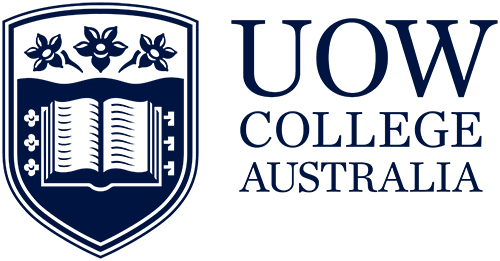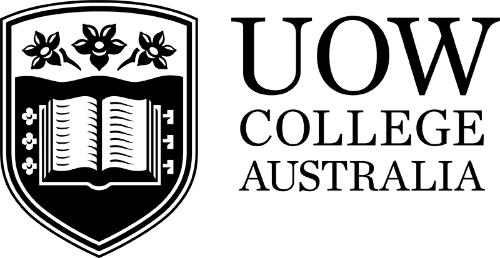As a UOW College student, you will be required to use a range of systems and processes to support you with your studies.
Student systems
Student Online Services (SOLS) is your go-to portal for managing your enrolment, like changing and enrolling in subjects.
You can use SOLS when you need to:
- update your personal details
- manage your enrolment record, including enrolling in subjects each session
- view your results
- apply for Academic Consideration
- access your e-learning sites
- check your SOLS mail.
SOLS is also a key communication channel used by the University. You'll receive important updates through SOLSMail messages. Regularly checking your SOLSMail is a good habit to develop.
To activate a new SOLS account:
- Access the 'Activate a new account' section.
- Enter your student username, which is the first part of your UOWC/UOW student email address. For example, if your email is abc123@uowmail.edu.au, your username would be "abc123."
- Provide your surname.
- Enter your date of birth (DOB).
- Student Number
Visit the UOW SOLS Helps page for support.
Important: Remember, UOWMail and SOLSMail are two different platforms, so it's important to check both regularly.
UOW user account
You will be allocated a UOW user account when you enrol. You will be able to change your password an hour after it's first activated.
Make sure you have completed your security profile so if you forget your password, or it expires, you can reset it online.
Your user account gives you access to the various IT services available including
- internet and Wi-Fi
- printing and copying
- computer access
- SOLS
- UOWMail
- online library resources.
UOW uses multi-factor authentication (MFA) also called two-factor authentication.
Multi-factor authentication (MFA) at UOW
UOW uses MFA for several systems and applications including UOWMail. During your first login to these systems, you will need to set up your MFA and verify your login.
Here are the steps to get your MFA set up on your UOW user account and devices.
- Read the Knowledge Base article about MFA to access information and instructions (you'll need you UOW user account to login).
- In the new window, click on ‘Use internal login’.
- Enter your UOW username and password, then click ‘Login’. This will open the Knowledge Base 'MFA Introduction'.
- Make sure to read through the Knowledge Base. It got all you need to know about MFA, including the supported methods, expected behaviours, and why it is important to have at least two authentication methods.
- Follow the guidelines provided to set up MFA and add an alternate method.
Remember, it is a good idea to have at least two authentication methods. This way, you are covered if you change or misplace your mobile phone.
Please note, MFA is session-based and will expire every 30 days. This means you will be prompted to reauthenticate to university systems regularly.
The timeframes for reauthentication may vary based on how you access devices or the types of browsers you use.
UOWMail
Your UOWMail account (username@uowmail.edu.au) is the primary way you'll communicate with the University by email. It's important to check your UOWMail inbox regularly for important information sent to you by UOW.
UOWMail also allows you to download the entire Microsoft Office suite for free on up to five personal devices, and you can store a significant amount of data on OneDrive.
Setting up your UOW email account on your phone is a great way to ensure you can easily access your emails and receive notifications.
Instructions for setting up UOWMail on your devices:
Instructions to set up on iphone
Instructions to set up on android
More information about UOWMail is available on the user account page.
Moodle (eLearning platform)
Moodle is an online learning environment designed to enhance your learning experience at UOW College. Here, you can access subject content, collaborate with peers, submit assignments, and participate in discussions.
As a UOW College student, you'll have access to Moodle sites for each of your subjects, as well as for certain extracurricular activities.
Accessing Moodle
To access Moodle, simply log in to SOLS and click on the ‘eLearning’ tab.
For more information and useful tips on using Moodle, visit the UOW Moodle page.
aXcelerate (VET students only)
For all VET students, aXcelerate is your primary platform for accessing learning resources and assessments. This is particularly relevant if you're enrolled in courses like Ageing or Individual Support, Fitness, or Nursing.
aXcelerate plays a crucial role in how course trainers communicate with students in VET courses. Therefore, it's advisable to regularly check aXcelerate to stay updated.
Important: Please note that UOWMail and aXcelerate are two separate platforms. It's important for students to regularly check both.
Once you have set up your UOWMail and completed your enrolment, you will receive an email with instructions to activate your aXcelerate account.
You'll have 48 hours to activate your aXcelerate account following receipt of this email.
Turnitin
Turnitin is an electronic text matching software used by the university to support academic integrity and prevent plagiarism. For certain assignments and activities, you may be required to submit your work via the Turnitin activity on Moodle.
Turnitin is designed to verify the originality of your papers and ensure correct citation practices. It also offers a platform for detailed feedback on your academic writing and assessment marks. Additionally, you can view all your feedback and grades for submissions made through Turnitin.
Find out more about how to use Turnitin